New Report -- Neighborhood Traffic Summary
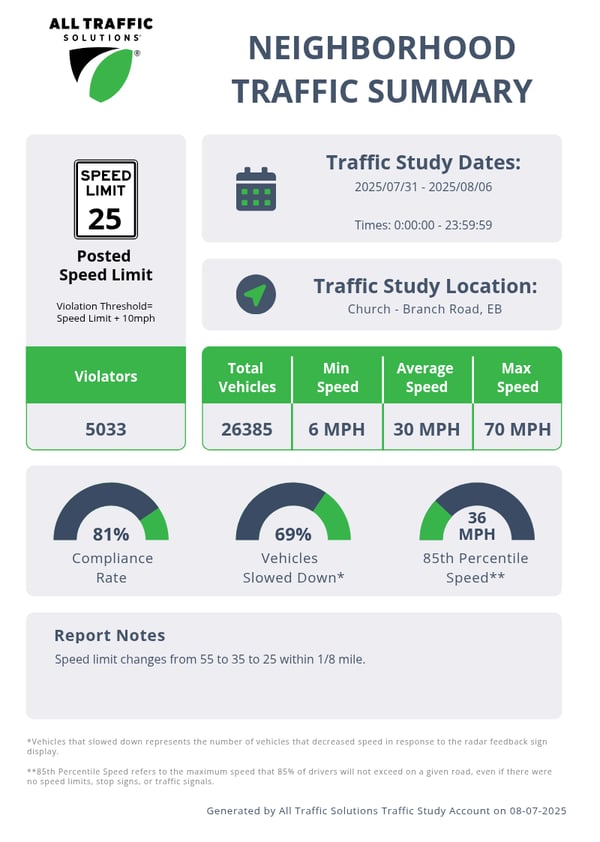
Customers asked for a concise traffic report they can share with the community. Now they have one, a premium report through Shield and SpeedAlert signs with a TraffiCloud subscription!
With Neighborhood Traffic Summary, customers have a one-page report with essential speed information that’s easy to understand. Readers with no background in traffic data analysis can see the average speed, compliance percentage, and the sign’s effectiveness.
Even with advanced data, like 85th percentile speed and the violation threshold, there are simple explanations within the report that residents can understand.
Customers can even write their own observations onto a note field to show they’ve analyzed the data and responded to speeding concerns.
Print and share the Neighborhood Traffic Summary report with elected officials and residents directly, or post to your agency’s social media feeds. It’s a great way to connect with the community, build trust, and keep roads safe!
Five easy steps to best use this report:
- 1) Generate the report (we recommend covering up to two weeks of data)
- 2) Review the results
- 3) Scroll up to the Report Notes field and write your observations
- 4) Generate the report again
- 5) Download, print, and share your report, which will include your observations!
- -8/12/2025
TraffiCloud Certification Courses are Live
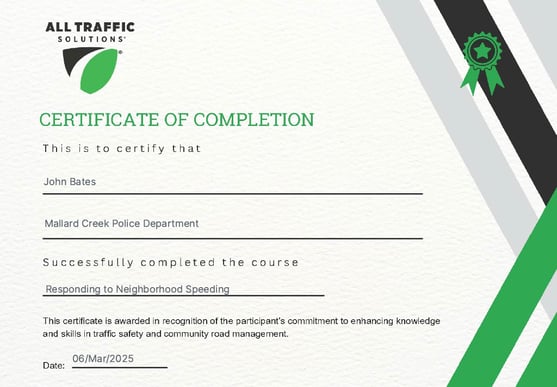
Customers have a new, self-paced way to learn about our products!
Our courses are available to TraffiCloud customers at no extra cost! You'll learn how to use our products in everyday situations like:
-Responding to neighborhood speeding concerns
-Calming traffic in known speeding areas
-Creating messages for events
To request enrollment in the TraffiCloud Certification Program, send an email to training@alltrafficsolutions.com with the following information:
-Learner's first and last name
-Learner's email address
-Learner's job title
-Agency or organization name
-4/2/2025
New Messages and Screens
.gif?width=500&height=269&name=Screen%20Showcase%20for%20GIF%20(1).gif)
Creating messages for your SpeedAlert and InstAlert signs just got easier! (And more fun!)
The Message Library in TraffiCloud now includes an increased catalog of messages and screens. With this expansion, you can now:
-Add some flair to your holiday messages with new predesigned graphics
-Display creative messages that promote public safety
-Use our school bus and pedestrian crosswalk designs to calm traffic
To see how you can import our new screens into your messages, click here.
To see how you can access and import our new messages, click here.
To see how you can import messages and screens into speed-dependent messages for your SpeedAlert, click here.
For assistance with the Message Library, contact our Customer Support team.
--9/26/2024
New Report for Admin Users -- User Logs
Admin users can now run User Logs reports! These logs help admins keep an eye on user activity in your TraffiCloud account.
.png)
To run User Logs reports, an Admin can follow these steps:
-Click the Reports tab
-Click the User Logs sub-tab
-A report appears with data from a default date range (Change the dates and click Search for new results)
-You can filter between users and guest users
-Click Generate Report to download the report to CSV or email the report to yourself
For more information about admin access and guest users, watch our User Administration training video.
For assistance with this report, contact our support team.
--6/11/2024
Schedule Library -- Send a Schedule to Multiple Signs
Do you have school zones with fixed speed limit reductions? Do you need a message to display at specific times during an event?
Our new Schedule Library is here to help! In addition to the scheduling modes in your sign's equipment settings, you can now create daily and weekly schedules in the cloud. You can then send one schedule to multiple signs at the same time!
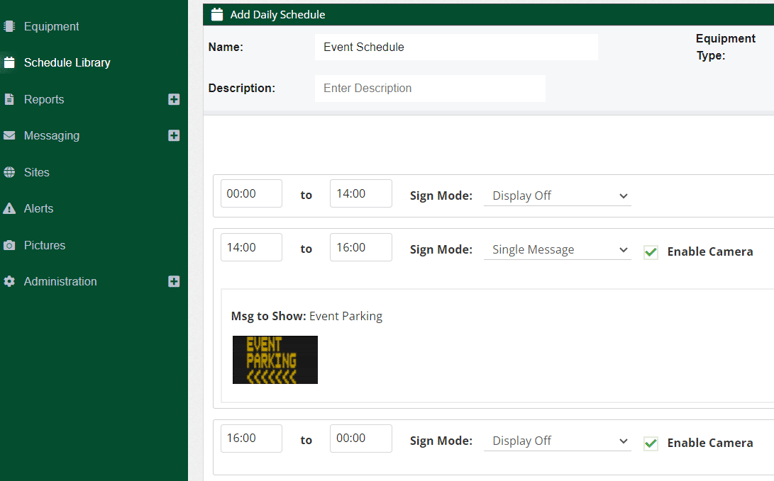
For example, you can simultaneously tell your two SpeedAlert signs to reduce the speed limit in two separate school zones during morning and afternoon hours.
You can also simultaneously tell your three InstAlert signs to direct traffic throughout an event center.
Want your Shield sign to go into "stealth" mode at night? Use the Schedule Library to create a day-night cycle.
Stay tuned for future enhancements to this new feature!
If you need help with the Schedule Library, contact our support team.
--2/28/2024
Stay in the Know with Battery Monitoring
Keeping an eye on battery performance for your equipment is easy with TraffiCloud!
You can receive text and email alerts when your battery runs low.
You can also run on-demand operational reports that track battery percentage history.
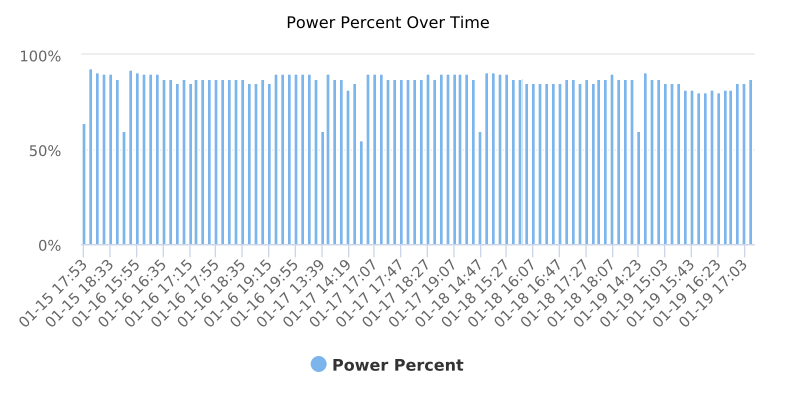
These tools are especially helpful if your equipment is connected to the ATS-5 trailer, ALPR-ready ATS-5 trailers, and the new ATS-5 Flex trailer.
Check out the video below! It includes general trailer maintenance tips, plus guides to set up low battery alerts and run battery history reports.
If you're not sure how to locate these features, please contact our support team.
--1/25/2024
SmartSites -- Stay on Top of Site Assignments
SpeedAlerts, Shields, and InstAlerts have a new setting in TraffiCloud called SmartSites.
Get text and email notifications when a sign moves, then log into TraffiCloud to assign a new site based on the updated location.
Site assignment is critical to ensure that Shields and SpeedAlerts organize your traffic data correctly.
Sites also help customers receive accurate notifications when any sign sends battery, tamper, or high speed alerts.
To learn more about SmartSites, check out the video below.
--6/9/2023
TraffiCloud Certification Course Survey
All Traffic Solutions is considering a certification course that our customers can complete. With your feedback, we can make the course as beneficial to your employees as possible.
Click here to take our three-question survey!
--5/2/2023
New Dashboard Widget -- Device Status
Want to see queued messages and speed data on your sign without clicking through tabs? Now you can! We have a new widget called "Device Status," just another way to make your TraffiCloud home page customizable, informative, and convenient!
.png?width=373&name=image%20(7).png)
To add a Device Status widget, folllow these steps:
-From the Dashboard, click EDIT
-Click +Widget
-Enter a widget name of your choice and select Device Status as the Widget Type
-Select your preferred sign and data update rate, then mark a check next to the content you would like to see
-Click DONE
-Resize and move the widget as preferred, then click SAVE
--4/3/2023
